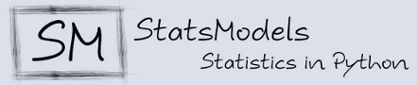Working with the Statsmodels Code¶
Github¶
The statsmodels code base is hosted on Github. To contribute you will need to sign up for a free Github account.
Version Control and Git¶
We use the Git version control system for development. Git allows many people to work together on the same project. In a nutshell, it allows you to make changes to the code independent of others who may also be working on the code and allows you to easily contribute your changes to the codebase. It also keeps a complete history of all changes to the code, so you can easily undo changes or see when a change was made, by whom, and why.
To install and configure Git, and to setup SSH keys, see this page.
To learn more about Git, you may want to visit:
Below, we describe the bare minimum git commands you need to contribute to statsmodels.
Statsmodels Git/Github Workflow¶
Forking and cloning¶
After setting up git, you need to fork the main statsmodels repository. To do this, visit the statsmodels project page and hit the fork button (see this page for details). This should take you to your fork’s page.
Then, you want to clone the fork to your machine:
git clone git@github.com:your-user-name/statsmodels.git statsmodels-yourname
cd statsmodels-yourname
git remote add upstream git://github.com/statsmodels/statsmodels.git
The first line creates a directory named statsmodels-yourname. The third line sets-up a read-only connection to the upstream statsmodels repository. This will allow you to periodically update your local code with changes in the upstream.
Create a Branch¶
All changes to the code should be made in a feature branch. To create a branch, type:
git branch shiny-new-feature
git checkout shiny-new-feature
Doing:
git branch
will give something like:
* shiny-new-feature
master
to indicate that you are now on the shiny-new-feature branch.
Making changes¶
Hack away! Make any changes that you want, but please keep the work in your branch completely confined to one specific topic, bugfix, or feature implementation. You can work across multiple files and have many commits, but the changes should all be related to the feature of the feature branch, whatever that may be.
Now imagine that you changed the file foo.py. You can see your changes by typing:
git status
This will print something like:
# On branch shiny-new-feature
# Changes not staged for commit:
# (use "git add <file>..." to update what will be committed)
# (use "git checkout -- <file>..." to discard changes in working directory)
#
# modified: relative/path/to/foo.py
#
no changes added to commit (use "git add" and/or "git commit -a")
Before you can commit these changes, you have to add, or stage, the changes. You can do this by typing:
git add path/to/foo.py
Then check the status to make sure your commit looks okay:
git status
should give something like:
# On branch shiny-new-feature
# Changes to be committed:
# (use "git reset HEAD <file>..." to unstage)
#
# modified: /relative/path/to/foo.py
#
Pushing your changes¶
At any time you can push your feature branch (and any changes) to your github (fork) repository by:
git push origin shiny-new-feature
Here origin is the default name given to your remote repository. You can see the remote repositories by:
git remote -v
If you added the upstream repository as described above you will see something like:
origin git@github.com:yourname/statsmodels.git (fetch)
origin git@github.com:yourname/statsmodels.git (push)
upstream git://github.com/statsmodels/statsmodels.git (fetch)
upstream git://github.com/statsmodels/statsmodels.git (push)
Before you push any commits, however, it is highly recommended that you make sure what you are pushing makes sense and looks clean. You can review your change history by:
git log --oneline --graph
It pays to take care of things locally before you push them to github. So when in doubt, don’t push. Also see the advice on keeping your history clean in Merging vs. Rebasing.
Pull Requests¶
When you are ready to ask for a code review, we recommend that you file a pull request. Before you do so you should check your changeset yourself. You can do this by using compare view on github.
- Navigate to your repository on github.
- Click on Branch List
- Click on the Compare button for your feature branch, shiny-new-feature.
- Select the base and compare branches, if necessary. This will be master and shiny-new-feature, respectively.
- From here you will see a nice overview of your changes. If anything is amiss, you can fix it.
If everything looks good you are read to make a pull request.
- Navigate to your repository on github.
- Click on the Pull Request button.
- You can then click on Commits and Files Changed to make sure everything looks okay one last time.
- Write a description of your changes in the Preview Discussion tab.
- Click Send Pull Request.
Your request will then be reviewed. If you need to go back and make more changes, you can make them in your branch and push them to github and the pull request will be automatically updated.
One last thing to note. If there has been a lot of work in upstream/master since you started your patch, you might want to rebase. However, you can probably get away with not rebasing if these changes are unrelated to the work you have done in the shiny-new-feature branch. If you can avoid it, then don’t rebase. If you have to, try to do it once and when you are at the end of your changes. Read on for some notes on Merging vs. Rebasing.
Advanced Topics¶
Merging vs. Rebasing¶
This is a topic that has been discussed at great length and with considerable more expertise than we can offer here. This section will provide some resources for further reading and some advice. The focus, though, will be for those who wish to submit pull requests for a feature branch. For these cases rebase should be preferred.
A rebase replays commits from one branch on top of another branch to preserve a linear history. Recall that your commits were tested against a (possibly) older version of master from which you started your branch, so if you rebase, you could introduce bugs. However, if you have only a few commits, this might not be such a concern. One great place to start learning about rebase is rebasing without tears. In particular, heed the warnings. Namely, always make a new branch before doing a rebase. This is good general advice for working with git. I would also add never use rebase on work that has already been published. If another developer is using your work, don’t rebase!!
As for merging, never merge from trunk into your feature branch. You will, however, want to check that your work will merge cleanly into trunk. This will help out the reviewers. You can do this in your local repository by merging your work into your master (or any branch that tracks remote master) and Running the Test Suite.
Deleting Branches¶
Once your feature branch is accepted into upstream, you might want to get rid of it. First you’ll want to merge upstream master into your branch. That way git will know that it can safely delete your branch:
git fetch upstream
git checkout master
git merge upstream/master
Then you can just do:
git branch -d shiny-new-feature
Make sure you use a lower-case -d. That way, git will complain if your feature branch has not actually been merged. The branch will still exist on github however. To delete the branch on github, do:
git push origin :shiny-new-feature branch
Git for Bzr Users¶
git pull != bzr pull
git pull = git fetch + git merge
Of course, you could:
git pull --rebase = git fetch + git rebase
git merge != bzr merge
git merge == bzr merge + bzr commit
git merge --no-commit == bzr merge